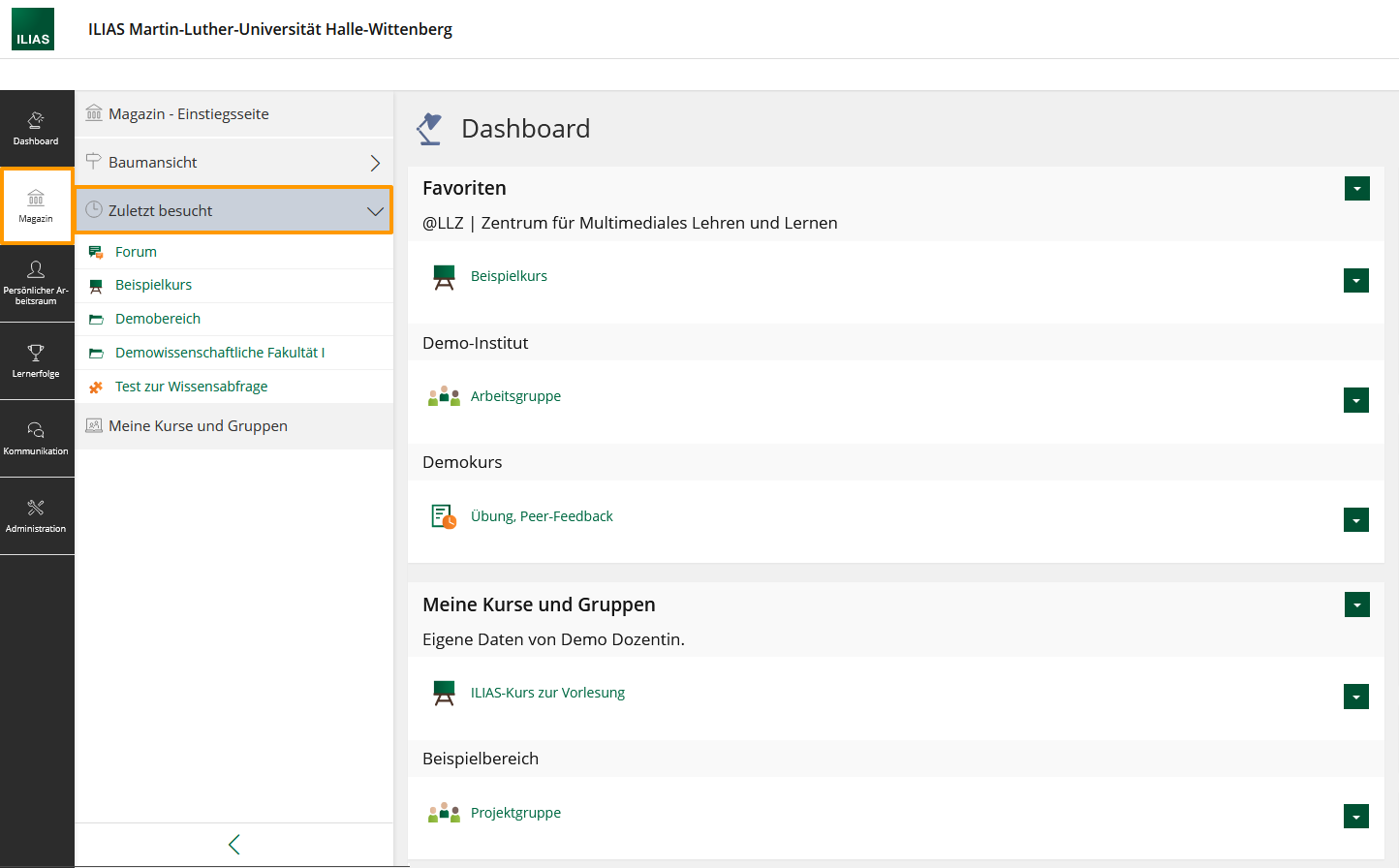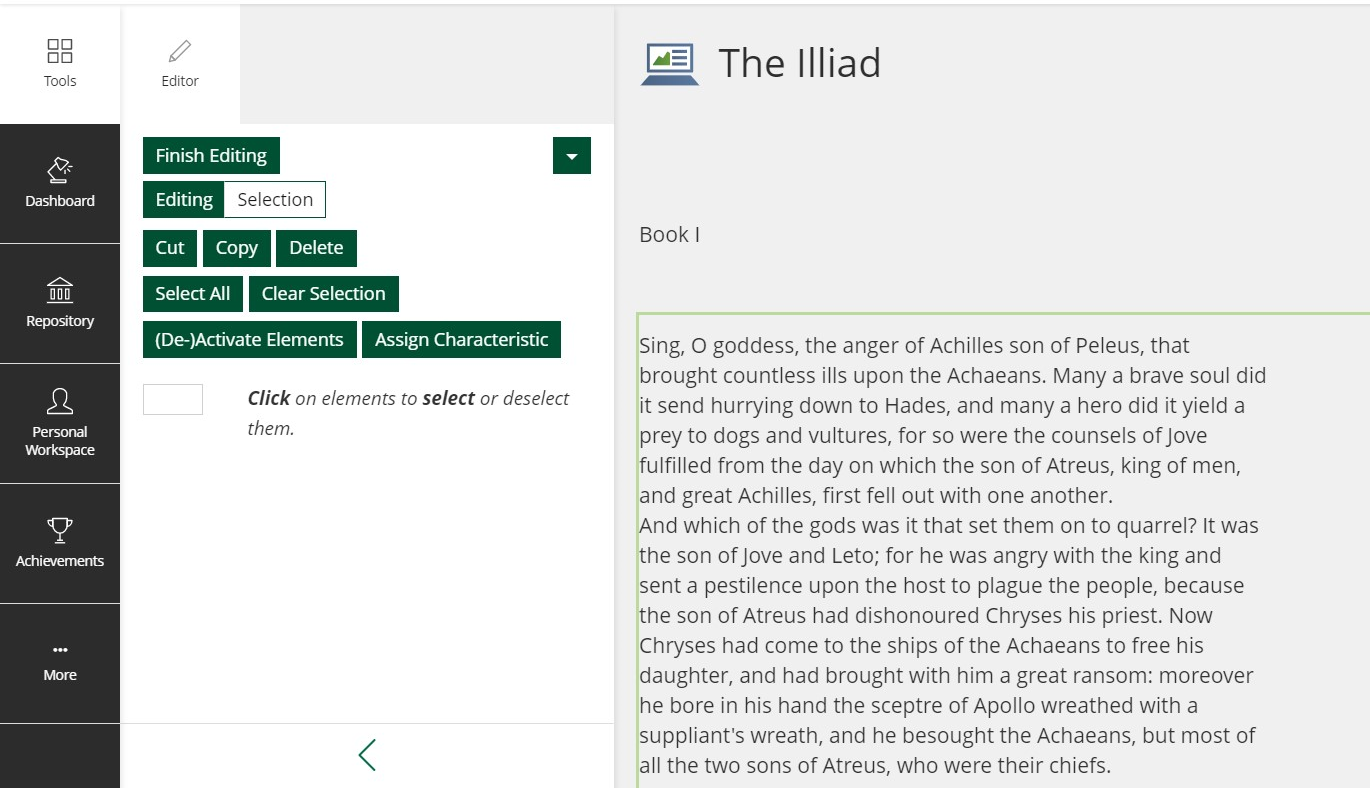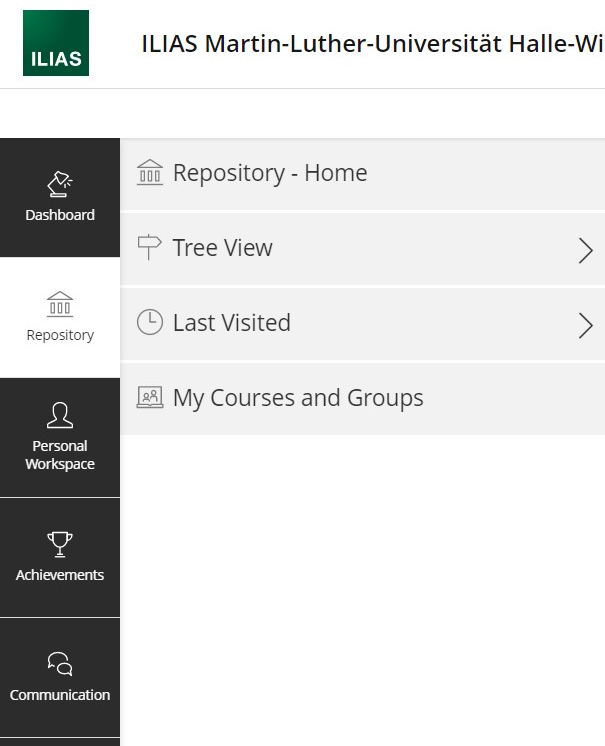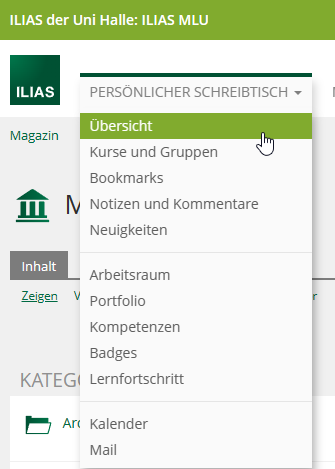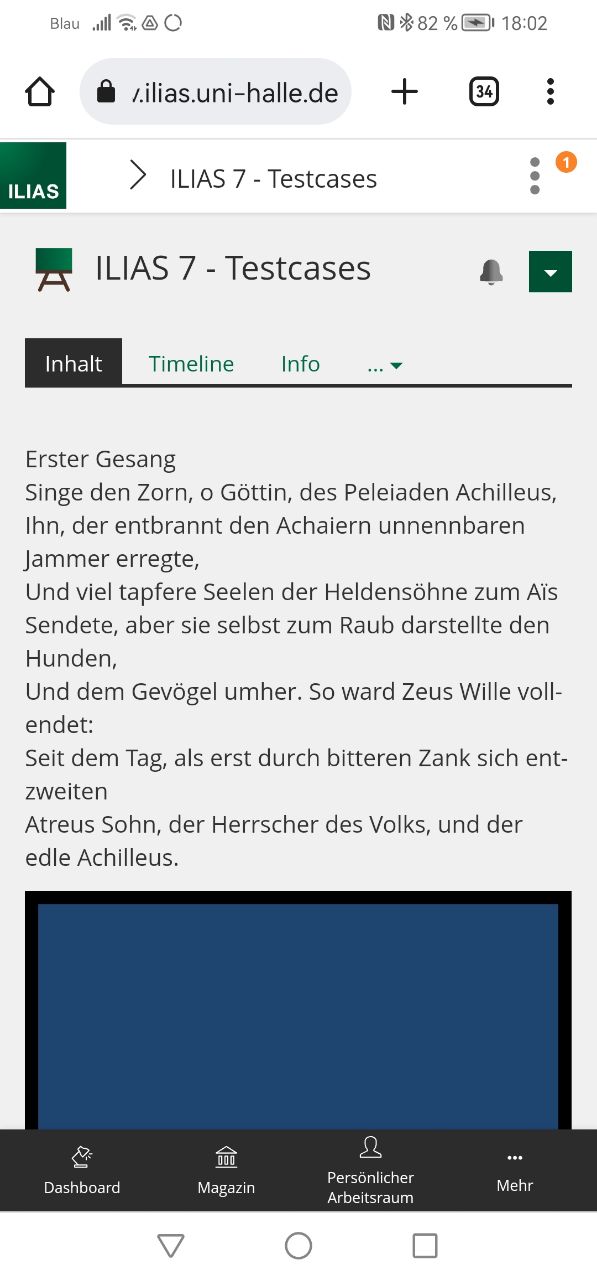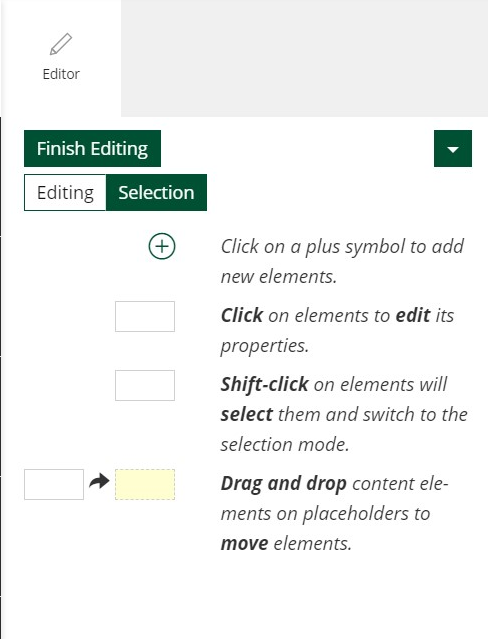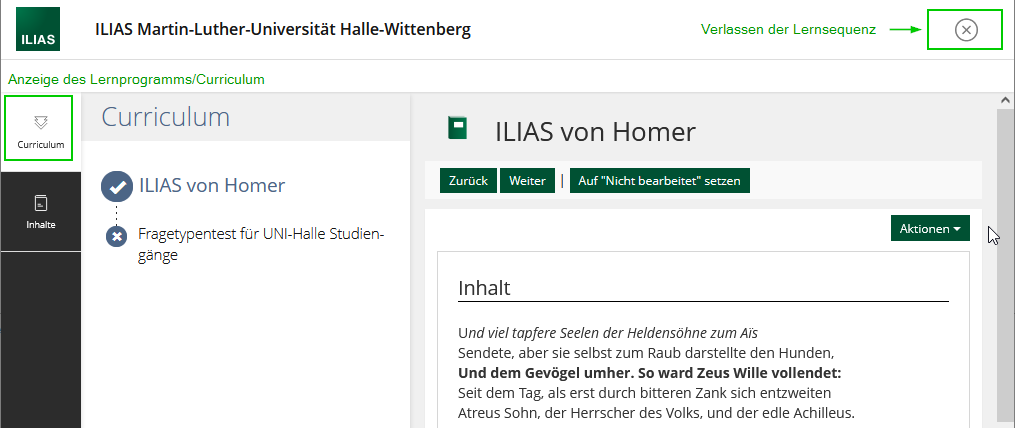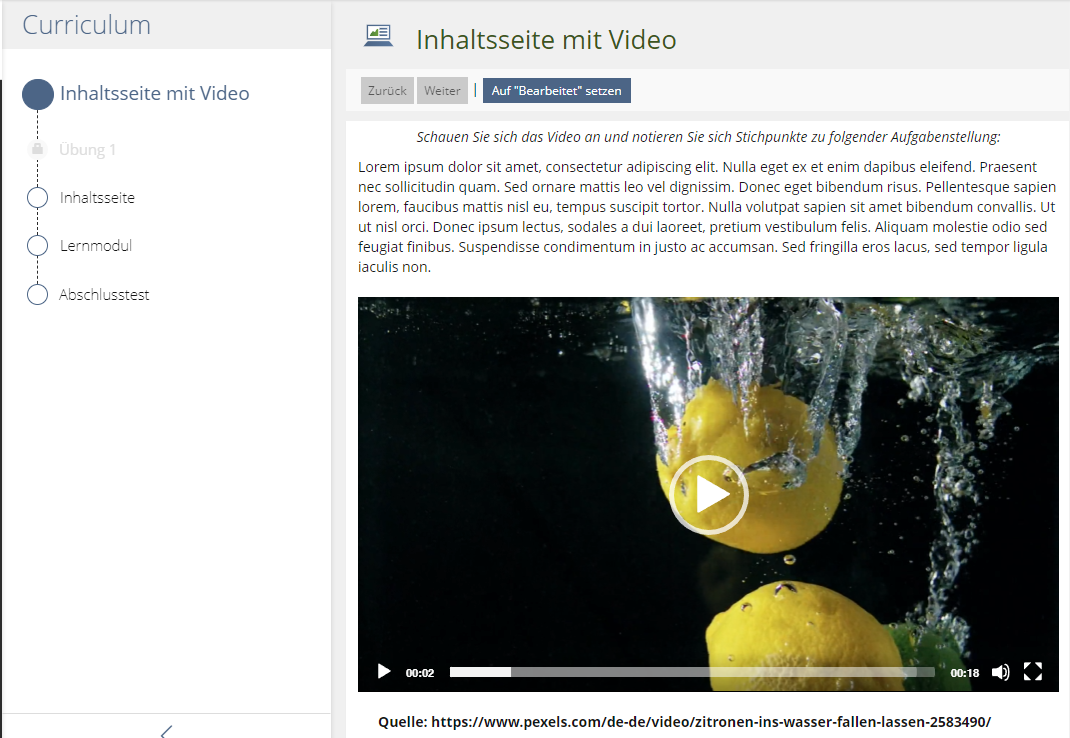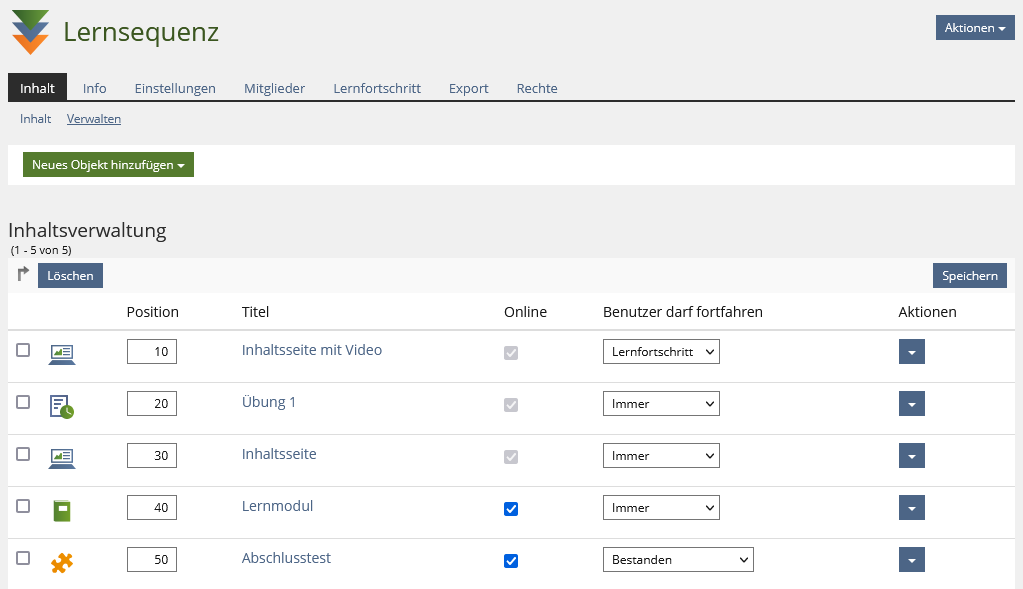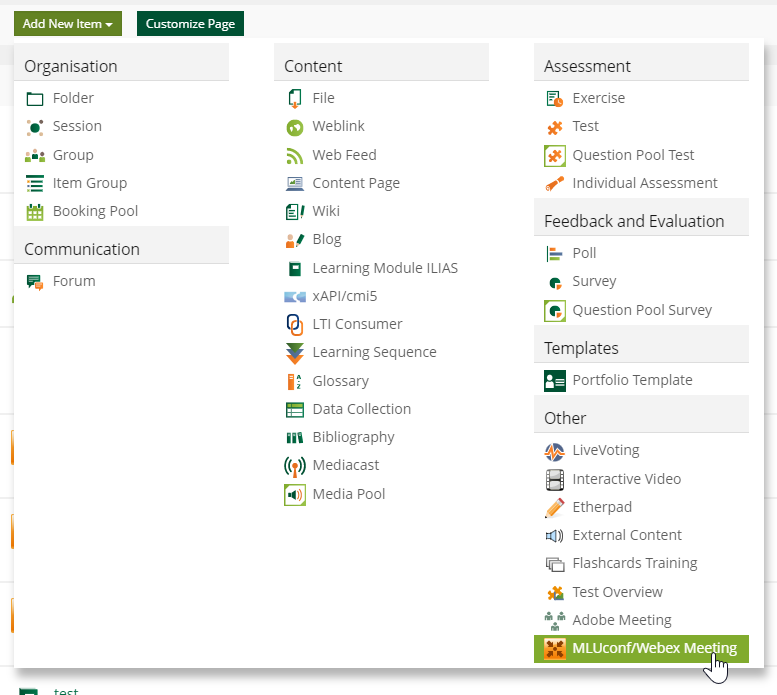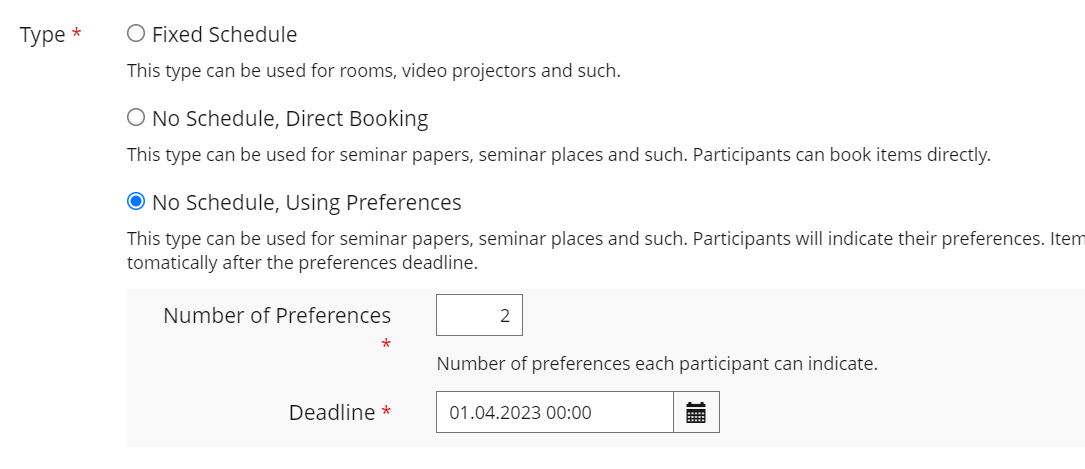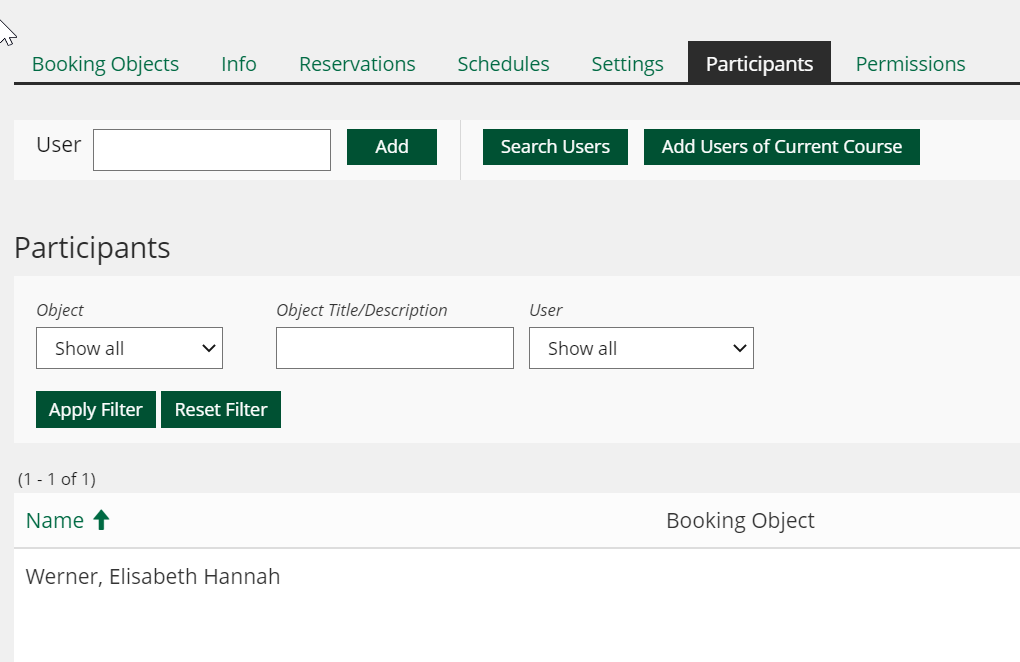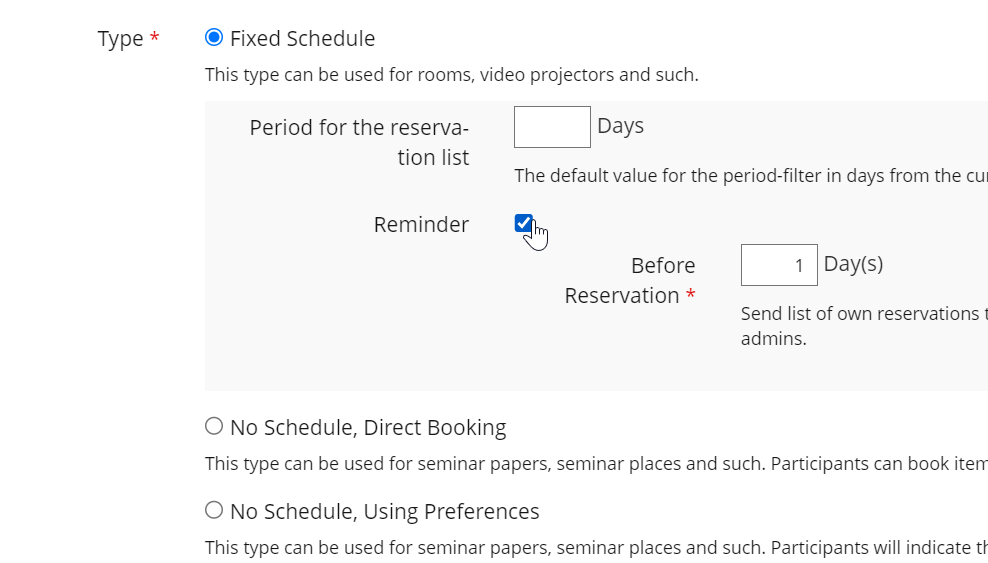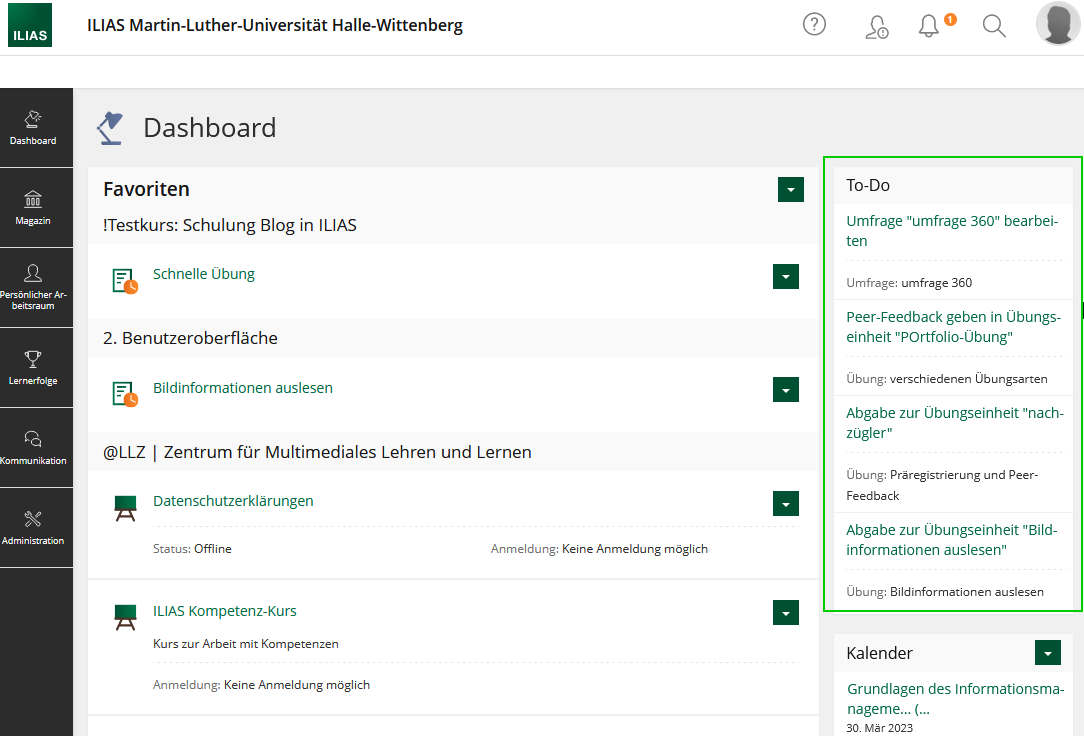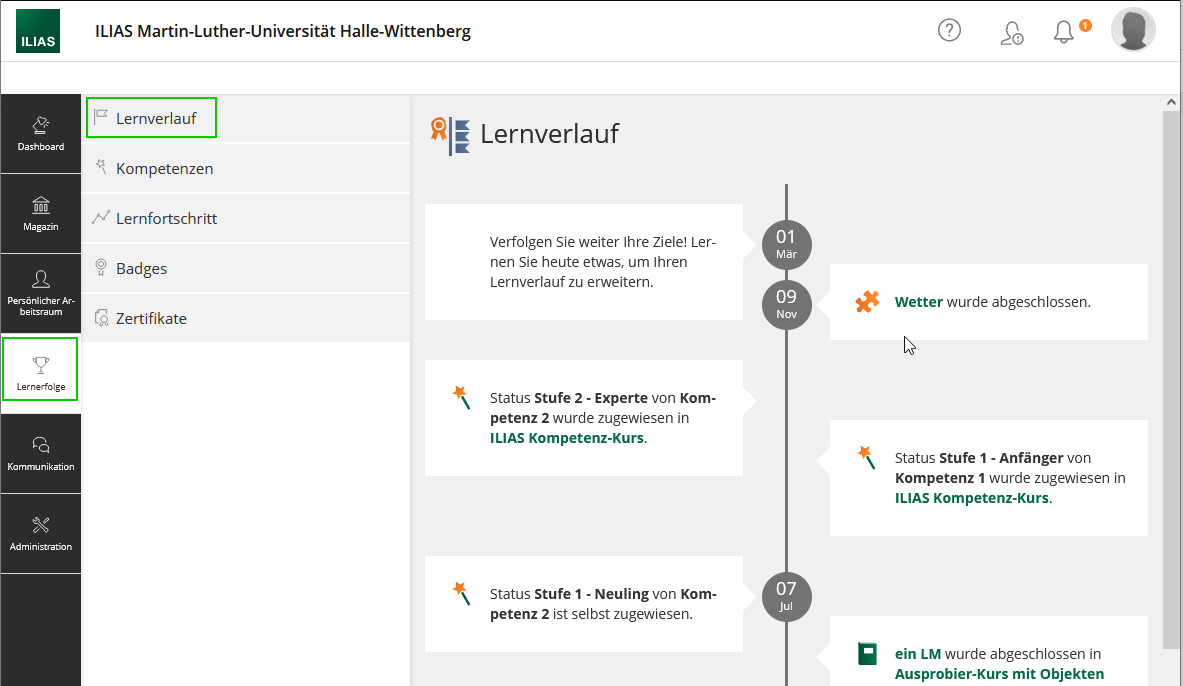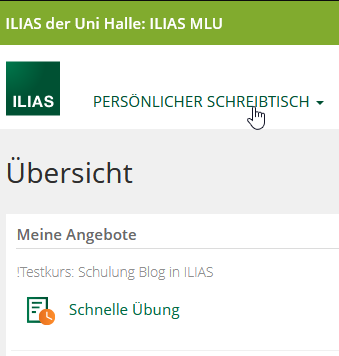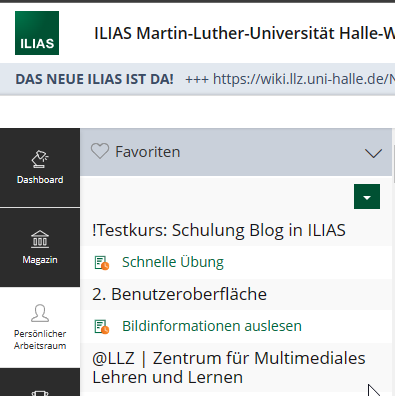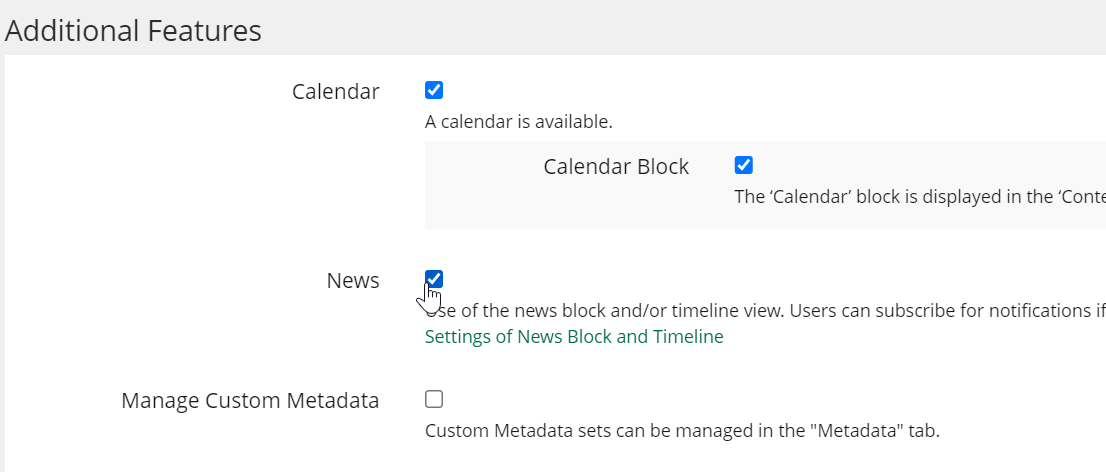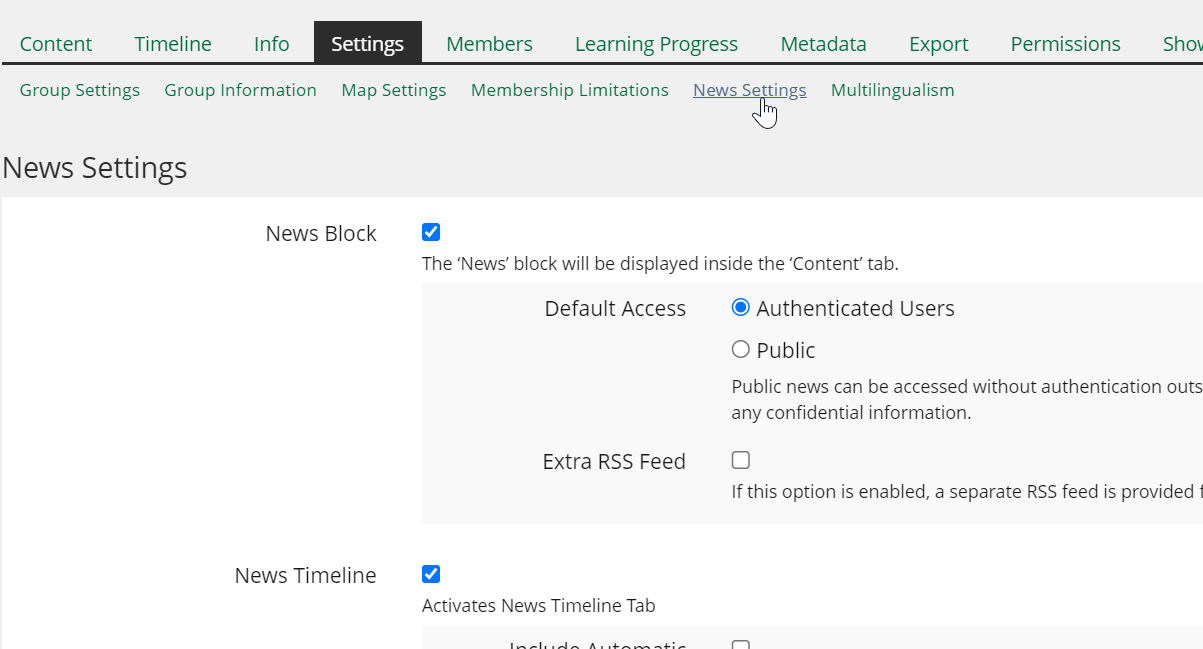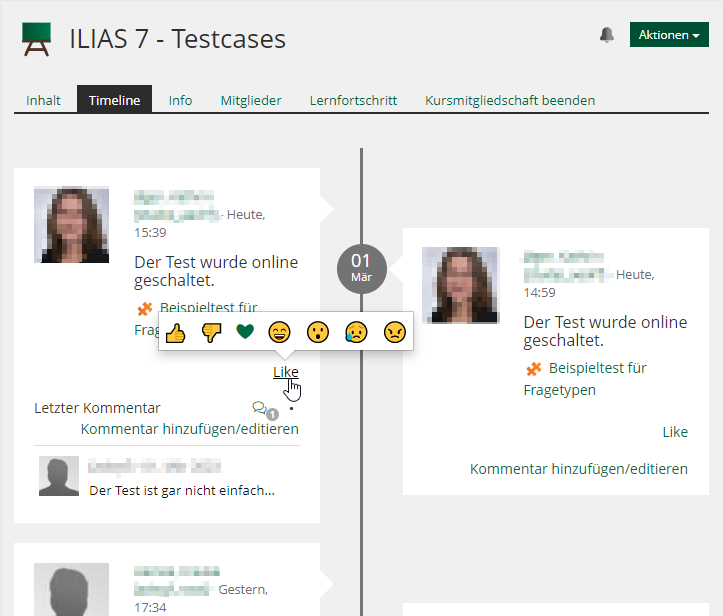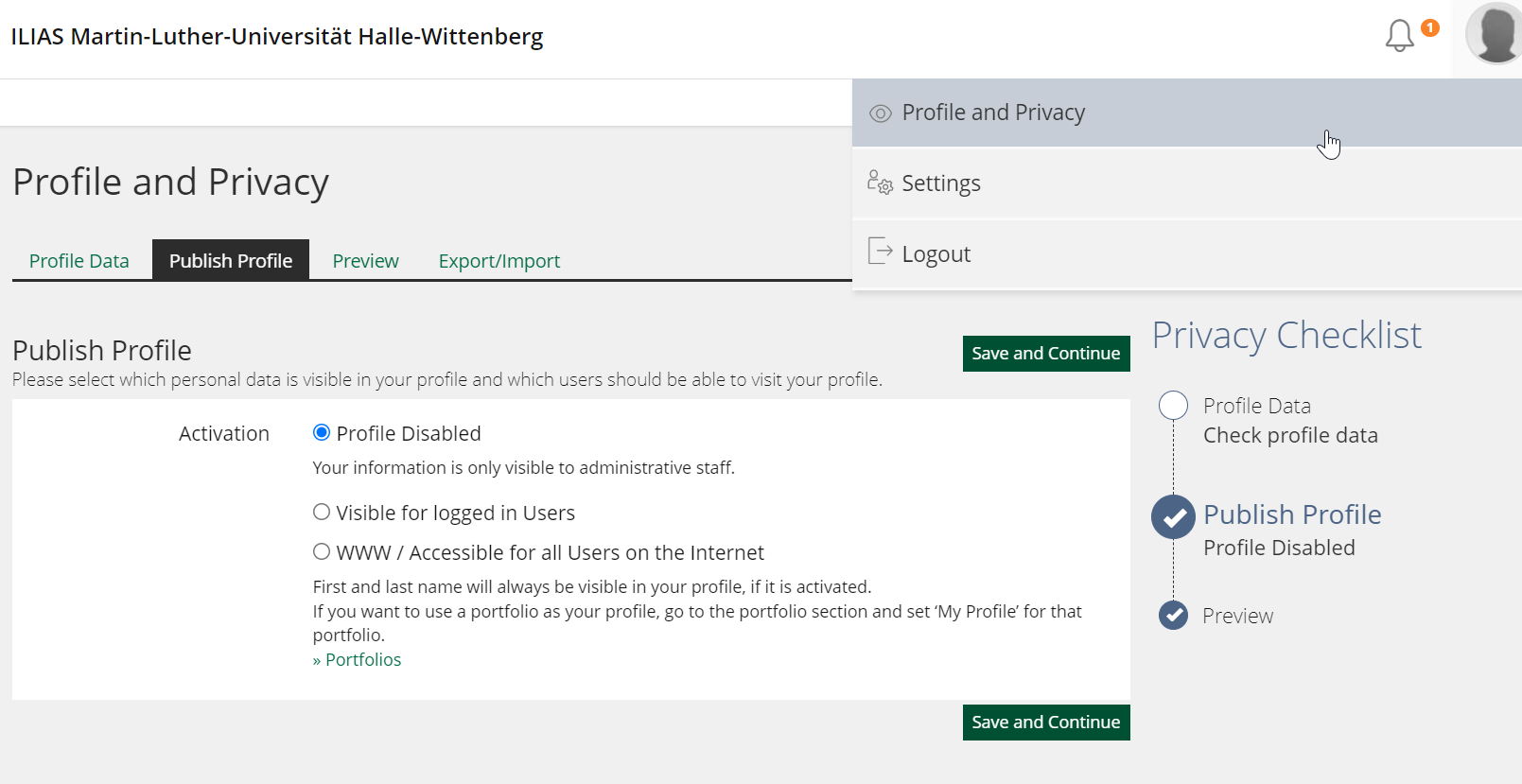| If you have any questions or experience issues, please contact support@elearning.uni-halle.de |
The latest version of ILIAS introduces numerous new features, including significant changes to the site's appearance, menu bar, and editor. These updates bring ILIAS up to date with modern web design standards, resulting in a more attractive and user-friendly interface that is optimised for mobile devices.
For the official German manual for ILIAS 7, please visit offizielle Benutzerdokumentation von ILIAS 7
The following section presents the most important changes. Additional information can be found by clicking on the corresponding links.
FAQ to the New Update
- a new navigation bar and user guidance
- a new and improved mobile display to enable the use of ILIAS on the way
- learning success - the learning success for each course in one place
- Tasks - all of your tasks at a glance
- Privacy Policy Checklist for the publication of your profile
- Dashboard und Favourites
Please note: The newsfeed on your dashboard will only display information for those courses for which the admin has activated the feed.
On your dashboard located in the navigation bar on the top left corner, you can access your favourites and „My Courses and Groups“.
Within „My Courses and Groups“ you will find a list of all the courses you are a member of.
To view the last visited sites or an overview of "My Courses and Groups", select the "Repository" option from the menu.
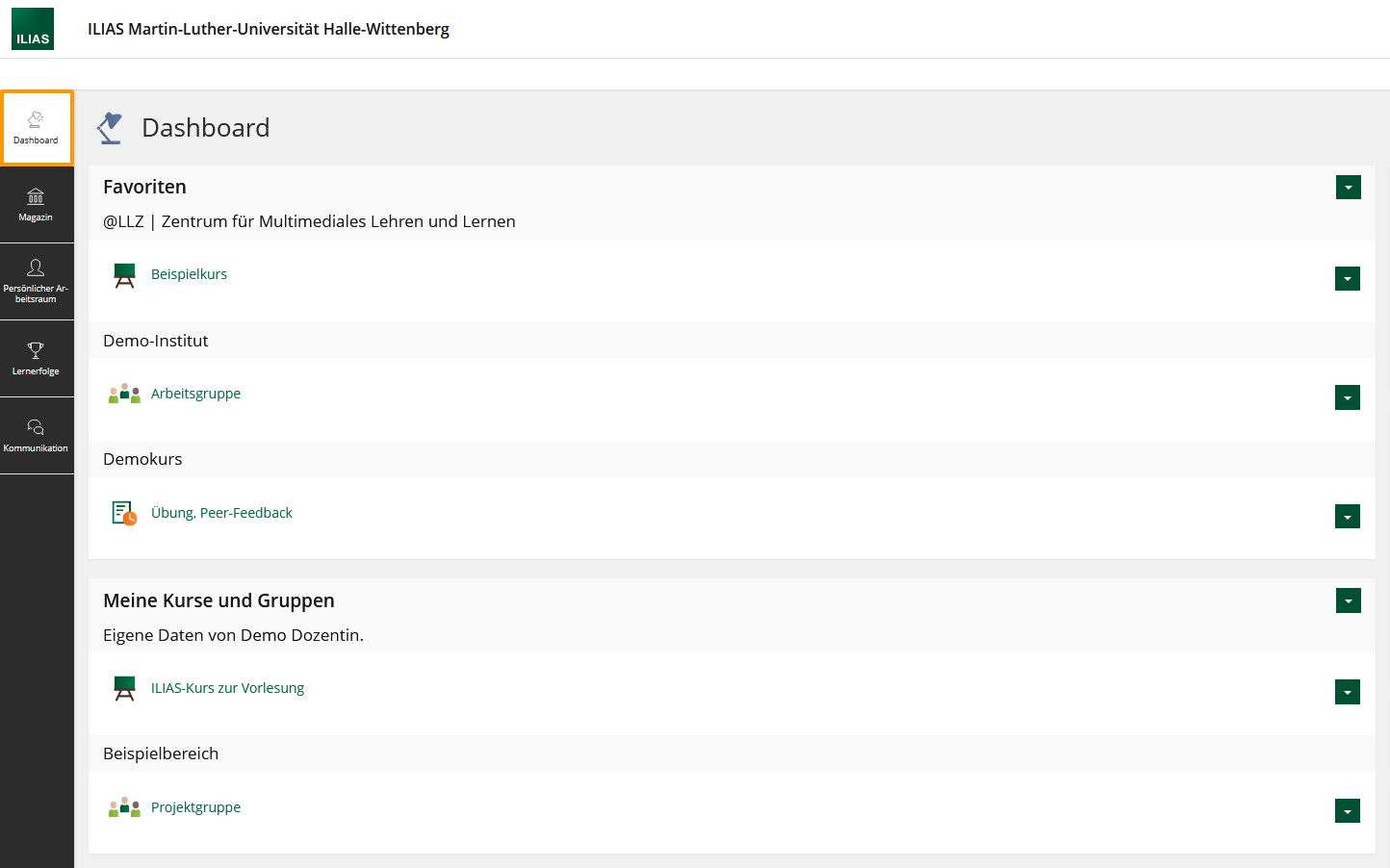
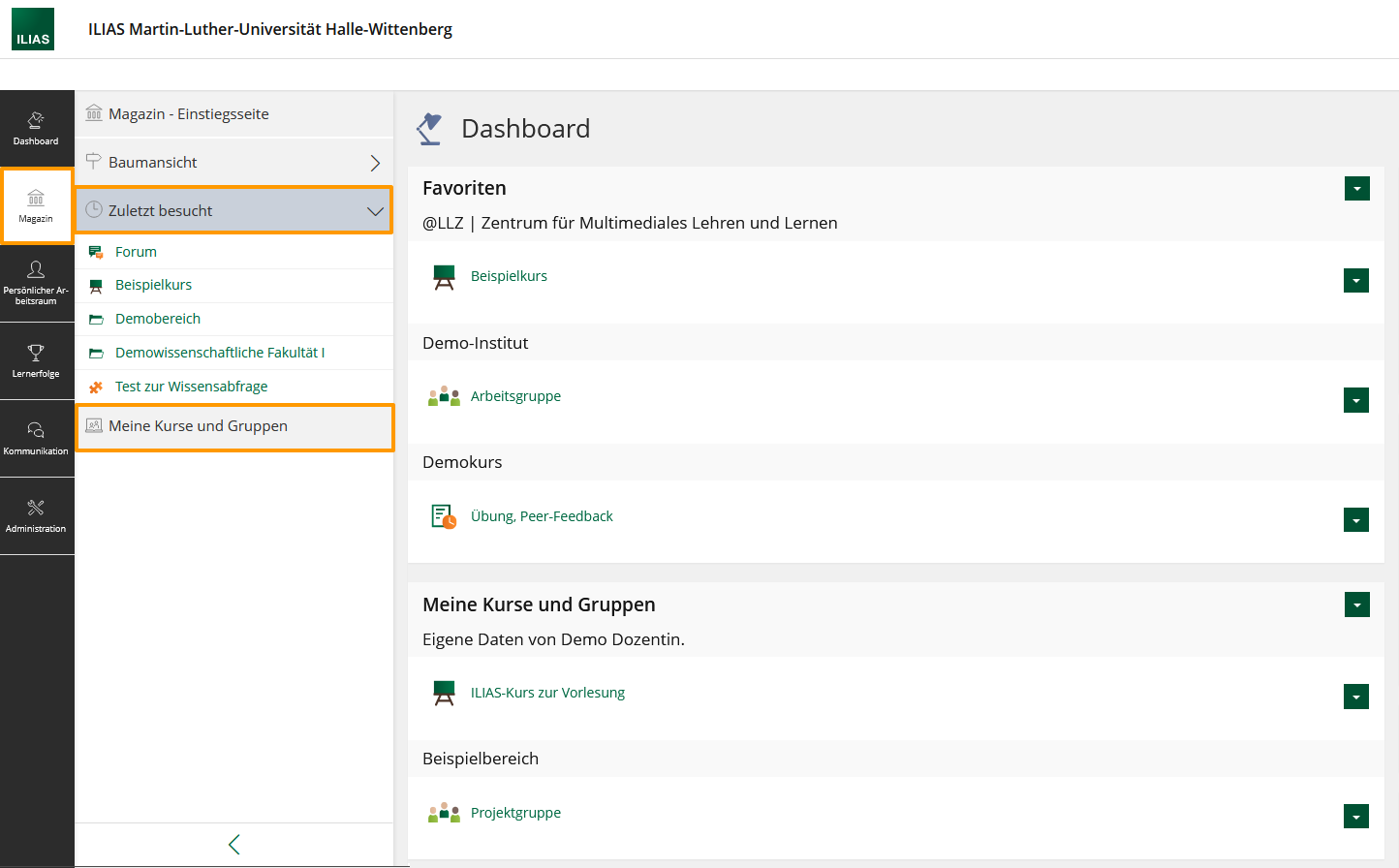
Your 'Personal Desk' no longer exists. Its items have been centralized in the menu bar.
No, all features and permissions stay the same.
No. Please log in with your usual login credentials.
A Removal/ Deletion of items is only possible with the multiple selection tool.
- Go to "Edit Page". On the left hand site the editor will open up.
- There, click on "Selection" and select the item you want to remove.
! Alternatively, you can use shift + click on the item to simultaneously switch to the selection tool. - Click "Delete"/"Cut". A dialogue will open to ask if you are sure you want to delete the selected item. Confirm this.
- The selected items will be deleted.
Appearance, User Guidance, and Menu Bar
With the Page Layout Revision, ILIAS has undergone a complete redesign with a focus on mobile usage through the Page Layout Revision.
All items, including course and group content, as well as learning modules, have been visually improved.
The main navigation bar has been relocated to the left and is now displayed as a vertical bar with tiles. For smaller devices the menu bar is located at the bottom of your display.
Subitems are displayed in a second vertical bar called the "Slate".
ILIAS Editor
The ILIAS editor has undergone a fundamental revision to improve user-friendliness. Notably, it now features two modes: editing and selection.
Further innovations are:
- Text: the layout of columns
- Text: autosave
- Text: Enter generates a new paragraph
- Text: assign the same format (e.g. a title) for multiple items simultaneously
- Drag and drop of items
- multiple selection of items and actions
- New feature: "Insert External Content" (add an Opencast recording)
>> More information on the editor: ILIAS-Seiteneditor
To get an overview of the main features of the new editor you might want to watch the introductory video by databay (currently with German explanations only) on https://youtu.be/HZukWCGj1h4
New and Enhanced Objects
NEW: Content Page
This new feature allows for easy presentation of content such as short incentives, learning motivations, or task information. A new page can be generated and configured using the new editor tool, e. g. with texts, videos, pictures etc. Unlike a folder, however, new ILIAS-objects cannot be generated.
NEW: Learning Sequence
The learning sequence is a new tool with great potential. It allows for the assembly of different elements, such as content pages, tests, learning modules, files, and surveys, in a specific order. The students are presented with a reduced and clear structure, enabling them to efficiently work through the content. The learning sequence can also be complemented with introductory and concluding pages.
To view the contents and order of the learning sequence, to to "Content" >> "View Content" within the learning sequence. To exit the learning sequence, click on the 'x' at the top right corner.
Previously, achieving these learning objectives required extensive and complex configuration of the course page or the use of a separate learning module. Even then, it was not possible to combine them with other ILIAS items.
However, each learning sequence now comes with its own membership management, allowing it to be used outside of courses or groups.
NEW: MLUconf/Webex Meeting
Creating an MLUconf/Webex meeting is not a new feature, but the approach and item type are. The 'MLUconf/Webex Meeting' option allows you to establish a digital conference room for MLUconf or Webex in courses and groups.
Therefore, you can now choose between three kinds of conference rooms within courses or groups:
- MLUconf
- Adobe Connect
- Webex >> Currently unavailable! We are working on a solution.
Booking Pool
New booking type “No Schedule, Using Preferences”
In addition to “Fixed Schedule” (e. g. suitable for rooms or technics) and “No Schedule, Direct Booking” (e.g. suitable for presentation topics) there now is a third booking type: "No Schedule, Using Preferences"
This type enables participants to state their preferences. After a set deadline, those preferences will be automatically converted into fixed bookings. The number of possible preferences per user can be set/adjusted.
New tab “Participants”, Assigning Bookings to Participants
By clicking on the "Add Users of Current Course" button, participants of that course/groups can be transferred to the new overview of participants within the booking pool. This provides course admins with a complete overview of all placed bookings and users. In this section, bookings can also be assigned to participants or cancelled if neccessary.
Notifications for Booked Schedules
Under 'Fixed Schedule', course administrators can set reminders for booked schedules. This will automatically send a notification email to participants to remind them of their schedule.
New and Enhanced System Functions
NEW: Task List
Under the 'Dashboard' section, you can now find a task section.
This section contains all pending tasks, such as exercises, surveys, drafts for blogs or forum posts, that are automatically generated for each individual user. All pending tasks are linked to the corresponding ILIAS item, allowing users to easily maintain an overview of the tasks they need to attend to.
NEW: News Office
There is a bell on the top header.![]()
Here you can find the "News Office" of ILIAS. Different kinds of notifications are collected for each user:
- Background task - e.g. the compiling of large download packages
- Mails/Messages
- Contact requests
- new certificates
NEW: Learning History
The learning history shows a timeline of personal learning achievements, including learning progress, skills, badges, and certificates. It is automatically generated for each user.
Users can view their learning history with the menu under "Achievements" > slate: "Learning History".
NEW: Favourites
Favourites allow users to easily access important, interesting, or frequently used items. This feature is not new, but has been renamed from its previous title "Put on Your Desk" in the old ILIAS version.
Users must manually select their own favourites, so new courses and groups will not automatically appear under 'Favourites'.
With the transition to the new ILIAS version, all the content from the desk has been transferred to the favourites.
You can find your favourites
- on the Dashboard at the topmost section
- in your Personal Workspace > Favourites
Favourites can be individually configured and sorted according to type or place. Deleting entries is possible as well.
How can I label something as a favourite?
- Go to the according object
- Click on the "Actions" button in the top right corner
- Click on "Add to Favourites"
License Administration
You can assign a creative common license to your ILIAS items. The material will be then labelled as Open Educational Ressource (OER).
The legal and organizational conditions for the OER material are currently worked on at the MLU. We will pass on any information as soon as there are updates.
Of course, you can label your ILIAS material with a free license already:
- Go to the object you want to label
- Go to the menu and click on "Metadata"
- Under the section "Copyright", select a fitting Creative-Commons-Lizenz and fill in the necessary information regarding the author etc. Save your settings.
- The license is now accessible in the information tab of your item.
Timeline
The timeline of the new ILIAS version is now more interactive and dynamic.
Course administrators can post pictures, videos, etc., under the control "Add News". Members can then add comments or reactions such as likes or emojis. On request, each member can receive notifications about new posts via e-mail.
>How do I active the timeline/news for courses and groups?
- Go to "Settings" in the course/group
- In the section "Additional Features", tick the box next to "News".
- In the settings, you can now see a tab "News Settings"
- There, you can add a news block, a timeline, and notfications. Save your settings.
After the timeline was added, all the members of the course/group have access to the tab "Timeline".
Profile
Users can now more easily choose which data will be accessible to others in their personal profile. The steps for publication are listed in the "Privacy Checklist" under "Profile and Privacy".
Innovation Assessment (Tests, Question Pool Tests and Exercises)
The test and assessment section has remained largely unchanged, with only minor modifications made to improve the clarity and intuitiveness of the question pool tests and exercises. Some options have been relocated to a more accessible submenu. See below for a summary of the key updates. This will be updated as the exam platform is updated in May.
Questions and Question Pool Tests
- For questions, the information "Lifecycle" has been added. With this, the questions can be tagged with additional information such as "draft" or "outdated". This can be used as a filter as well.
- You can now add comments on questions, which might be useful if multiple persons are creating a test together.
- In the preview the question are now displayed exactly how they will appear in an exam.
- The scored number of points can directly be queried while testing the created questions.
Tests
- The tab "Members" can now be found under "Dashboard". Here, all the administrative procedures take place during an exam.
- Additionally, there is now a tab called "Results". Depending on the permissions and privacy settings, the results of the exam are displayed in this section.
- Changes have been made regarding the manually checked grading. Here, you can now give detailed feedback and label your grading as final or in need of further grading processes.
- Re-correction of questions can now be made without an additional overlay. Under a new tab called "Statistics", points and possible answers can be corrected and saved.
Exercises
- Improved control over the submission period
- A release of key solutions at a set date
- Random assigment of exercises
- Reminders to hand in task at a set date
Things that are not included anymore in ILIAS 7
The item "Place of Learning" does not exist anymore. Aready created items like this cannot be used anymore and can be deleted.
Internet Explorer is an outdated browser that is no longer updated. Its successor is Microsoft Edge.
ILIAS no longer supports Internet Explorer, so if you are using it you will not be able to log into ILIAS. Please switch to a modern browser such as Firefox, Chrome, Safari, Opera, or Edge.